Enable Screen Sharing for Snow Leopard
1. Open System Preferences
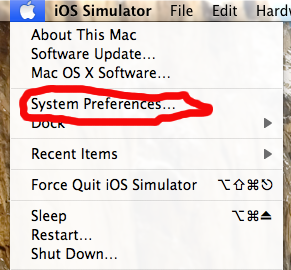
2. Choose Sharing
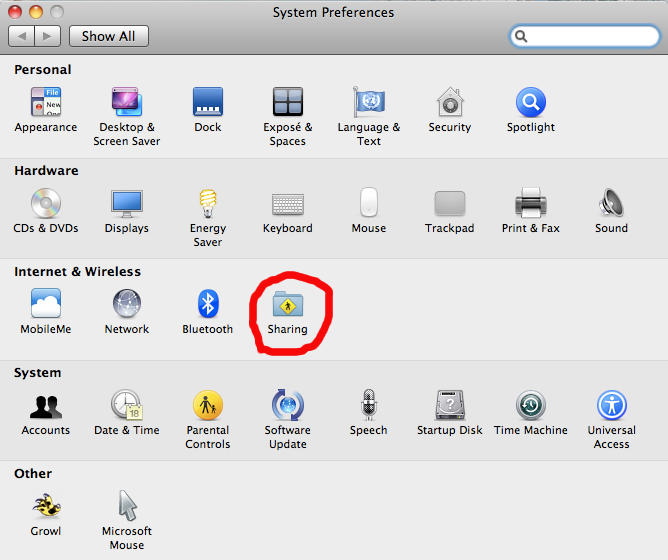
3. Turn On Screen Sharing. Make sure it's on and "Allow Access for all users" (especially if you are using Mac OS X Lion), then click on "Computer Settings..."
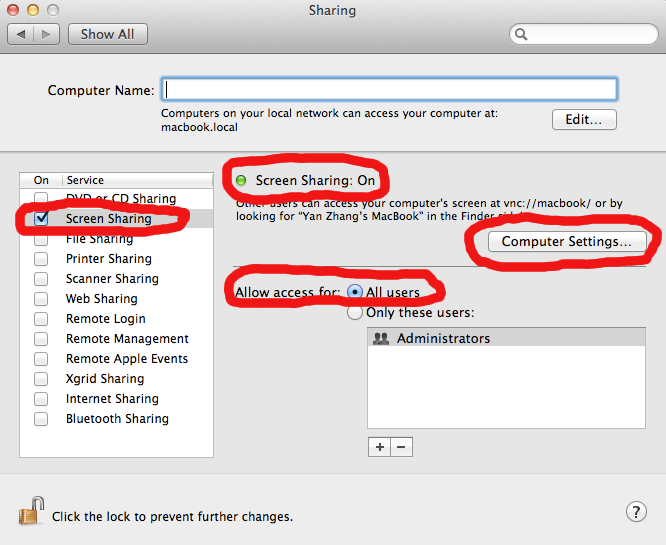
4. Turn on "VNC views may control screen with password" and give it a password. You will need this password when adding entry in the app.
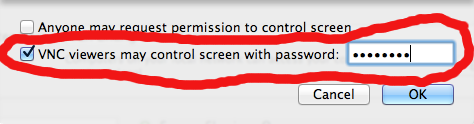
If you have Mac firewall enabled, you might need to make sure it's not blocking connection.
System Preferences -> Personal , Security -> Firewall
If it's off, then you are fine and do not need further action on firewall; if it's on, click "Advanced" make sure you see "Remote managment allow incoming connections" has a green light, if not, uncheck "Block all incoming connections" and check "Automatically allow signed software to receive incoming connections".
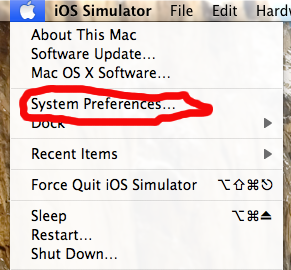
2. Choose Sharing
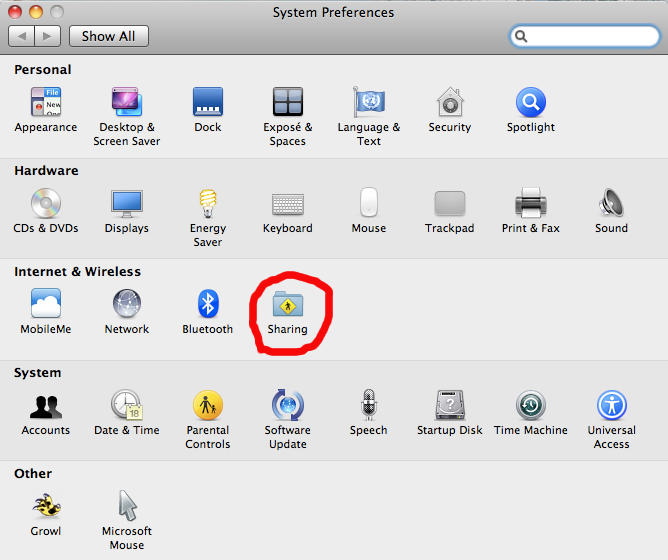
3. Turn On Screen Sharing. Make sure it's on and "Allow Access for all users" (especially if you are using Mac OS X Lion), then click on "Computer Settings..."
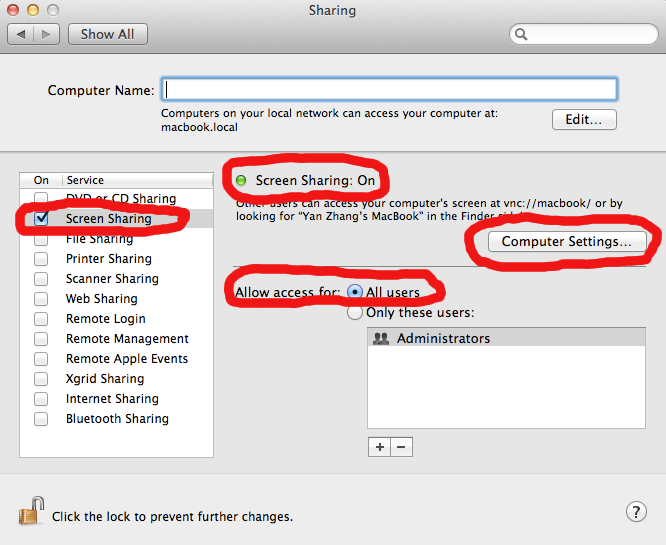
4. Turn on "VNC views may control screen with password" and give it a password. You will need this password when adding entry in the app.
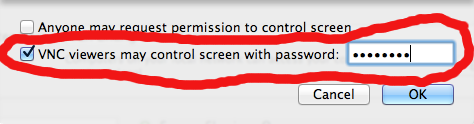
If you have Mac firewall enabled, you might need to make sure it's not blocking connection.
System Preferences -> Personal , Security -> Firewall
If it's off, then you are fine and do not need further action on firewall; if it's on, click "Advanced" make sure you see "Remote managment allow incoming connections" has a green light, if not, uncheck "Block all incoming connections" and check "Automatically allow signed software to receive incoming connections".