Setup Instructions
==========================================================
Step 1. Make sure your iPhone/iPad can reach your Windows PC through network. For example, they are on the same home network as your Windows PC (using the same router).
Step 2. If you have any VNC Server installed, you might already know how to proceed and go to Step 5; otherwise
Install UltraVNC (remember to install it as a service) from: http://www.uvnc.com/download/index.html, then configure your UltraVNC: http://www.uvnc.com/install/configuration.html. The configuration should be like:
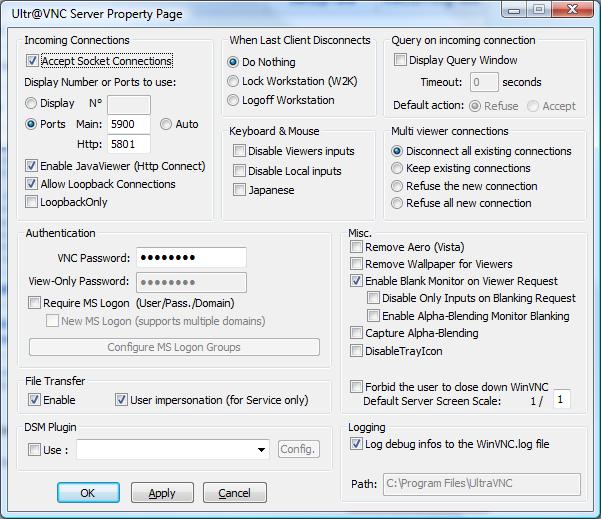
Make sure "Accept socket connection" is checked and setup a VNC password.
To make UltraVNC as a service, go to start menu->programs->UltraVNC->UltraVNC Server->Install WinVNC Service. Then "Start WinVNC Service".
Step 3. If you need multiple monitor support, install TightVNC from: http://www.tightvnc.com/download/1.3.10/tightvnc-1.3.10-setup.exe. To configure it, see here:http://articles.techrepublic.com.com/5100-10878_11-6167926.html
Step 4. Download the tool from http://www.hanamobiles.com/tools/vnc/VNCEasyConfig.zip , extract the zip file and run VNCEasyConfig.exe. You should see it says VNC server running and firewall has been configured. Keep the tool running.
Step 5. Start the Connect Desktop app, and tap the "+" button on the top left corner to add a new connection use the settings given in "Settings to create new Server" from the tool.
Title: name this connection
Hostname: the IP address given by the tool (do NOT add prefix like http://)
Password: the password you set in Step 2
Server port: default one should be 5900. You might need to change it if you have set another one
Server Type: Choose Windows
You should be ready to go. Post questions here or write us email if you need further help.
Troubleshoot:
1. If you are trying to connect over 3G, or your iPhone/iPad is not on the same local network. You need to follow this article to forward port 5900 to your PC:
Note: change all 3389 to 5900 when following the article.
viewtopic.php?f=6&t=22
